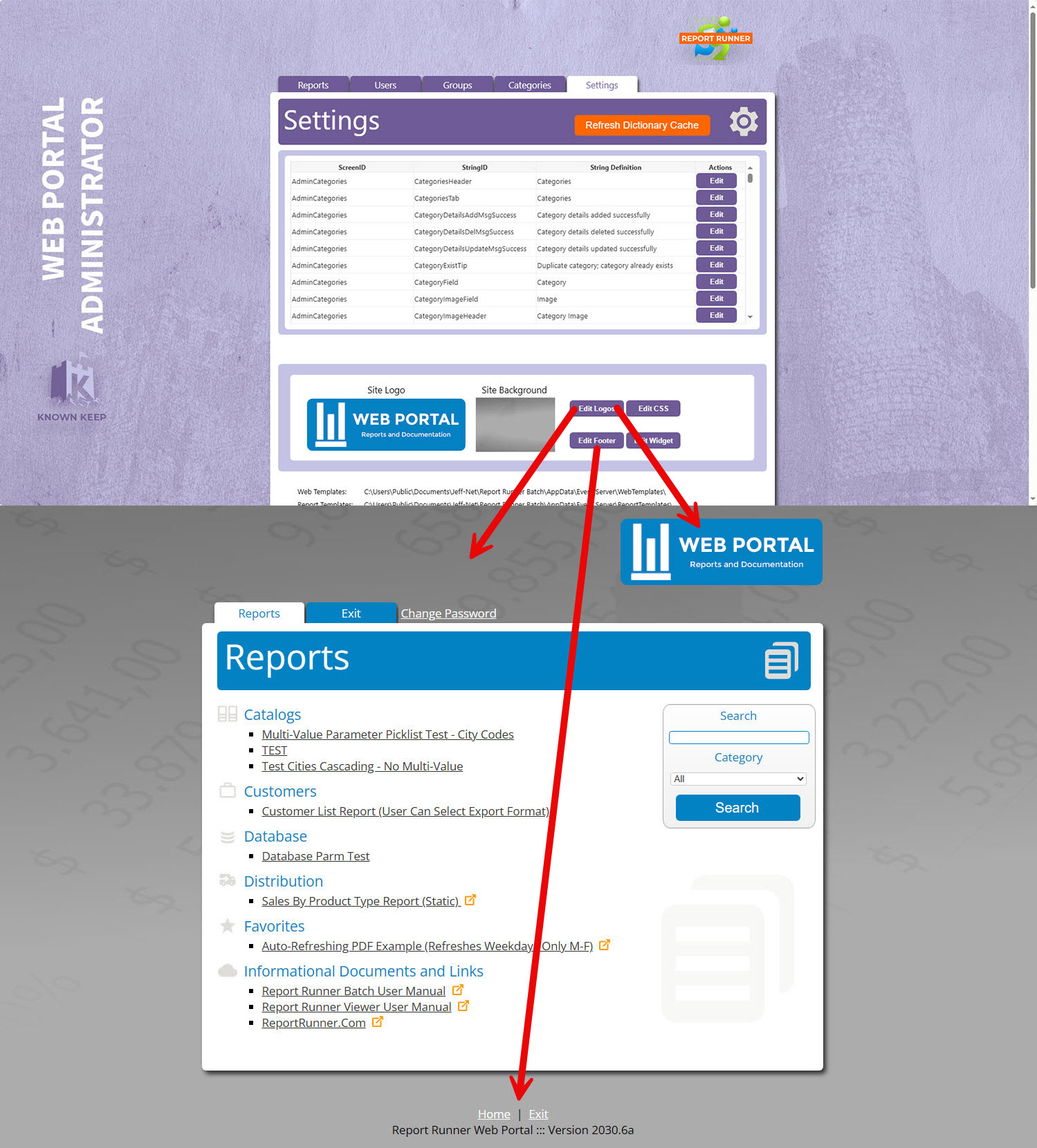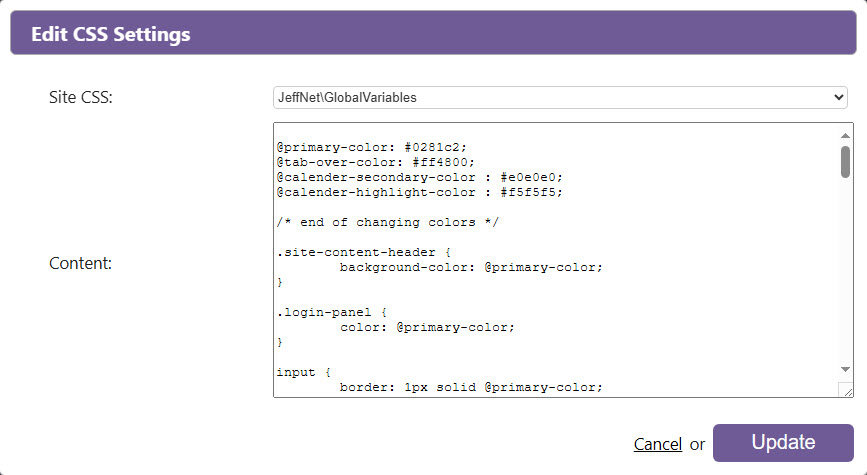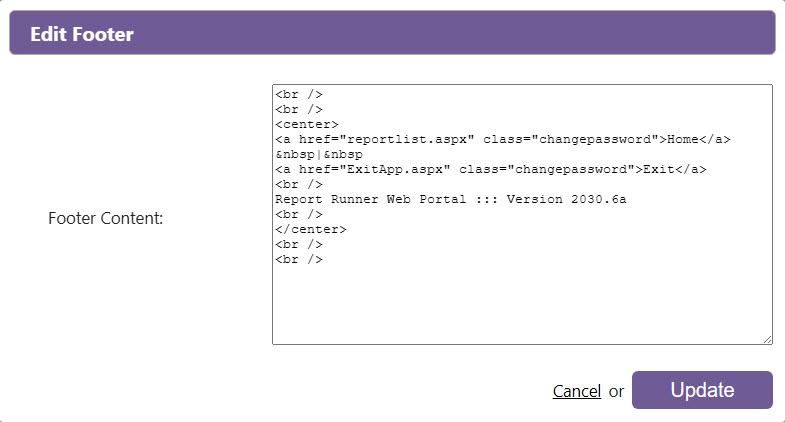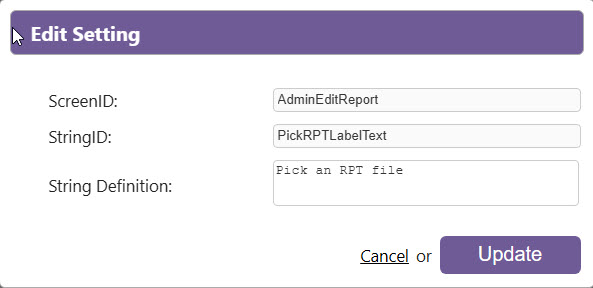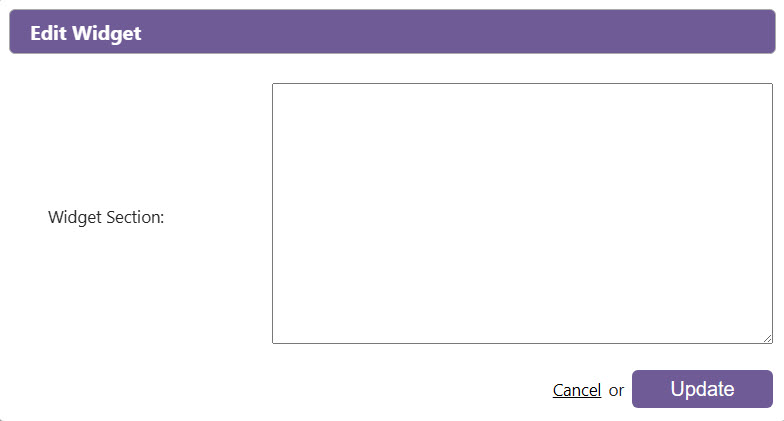Customizing Web Portal
From your ADMIN interface, click on SETTINGS.
You can change the upper right logo and background easily (screenshot below).
You can also easily make CSS changes to modify colors and fonts by click Edit CSS.
Want to change text or messages displayed on the a form? You can do that by editing the data dictionary. All columns are sortable. It's easiest to sort the definitions and look for the string you want to change. Just EDIT, UPDATE, and click the orange Refresh Dictionary Cache button to reload the dictionary into memory.
Please note, in some browsers, you may need to do a Ctrl-F5 or Shift-Reload to reload cached text and images in browsers and/or CSS changes.
Lastly, we've added a simple Widget setting to allow for implementing the left or right "floating" prompts that you can generate with various web-based helpdesk and feedback applications like Zendesk or UserVoice, just to name a few.